Document Libraries
When you work with lots of Libraries, places like the Insert window can get a little crowded. So now, you can just enable the Libraries you need for specific documents—keeping only the Components you need. Best of all? Anyone who opens the document will have these libraries automatically installed and available.