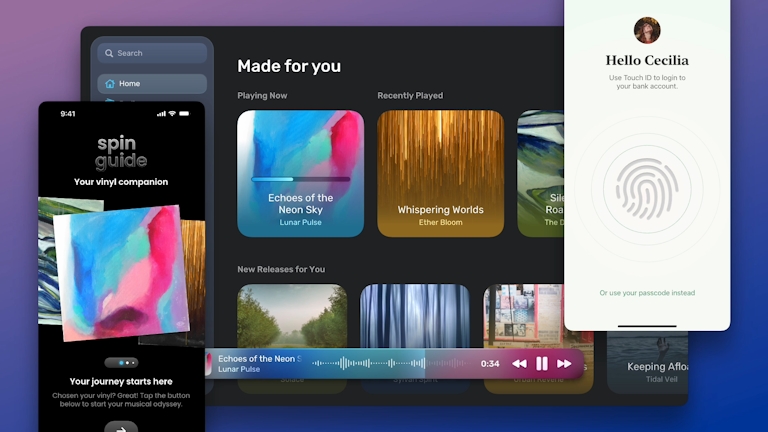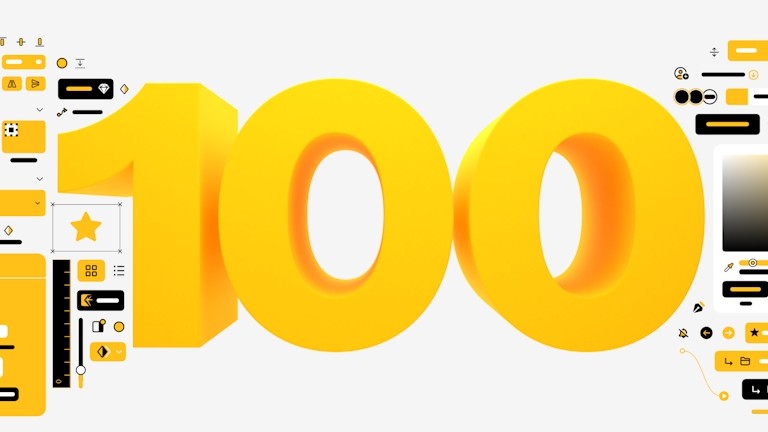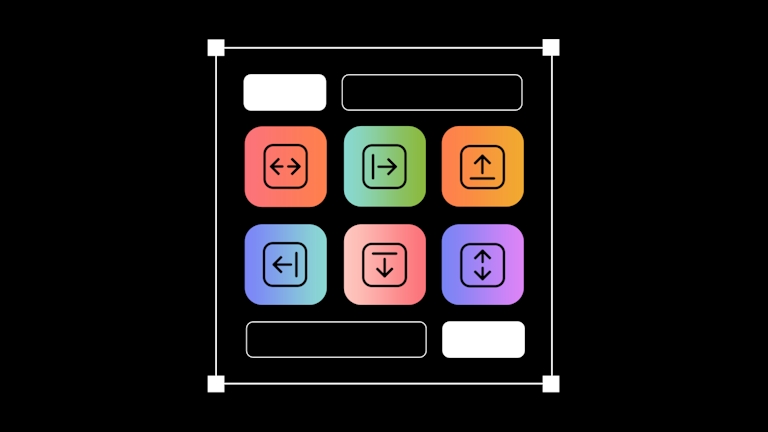We’re very happy to announce yet another update to Sketch. While there are no major new features, we have a number of nice updates and many many smaller improvements and bug fixes.
So let’s visit a few big ones:
- We’ve fixed masking. You’ll never again have a case where at the edge of a mask the semi-transparent edges leak colors.
- Speed: Selecting, moving, resizing, grouping and ungrouping large numbers of layers is much improved.
- Text editing had a few weird quirks in 2.3.1 and we’ve solved them.
- Color accuracy. We’ve improved color accuracy and should now cover all ranges of display calibrations, monitors, color profiles and variations thereof.
Besides that, there’s a ton of smaller improvements and fixes. It’s a great update, and best of all, it’s completely free. So head over to the app store and get your copy now.